Find out how your visitors are experiencing your Ghost site with a Hotjar integration
Hotjar allows you to see how your visitors experience your site using heatmaps and recordings, or allows you to run surveys and feedback polls to get insights from your readers. It’s possible to integrate Hotjar with your Ghost site in a few steps using code injection.
Create a site in your Hotjar account
When you set up a new Hotjar account, follow the instructions to create your first site for your Ghost publication.
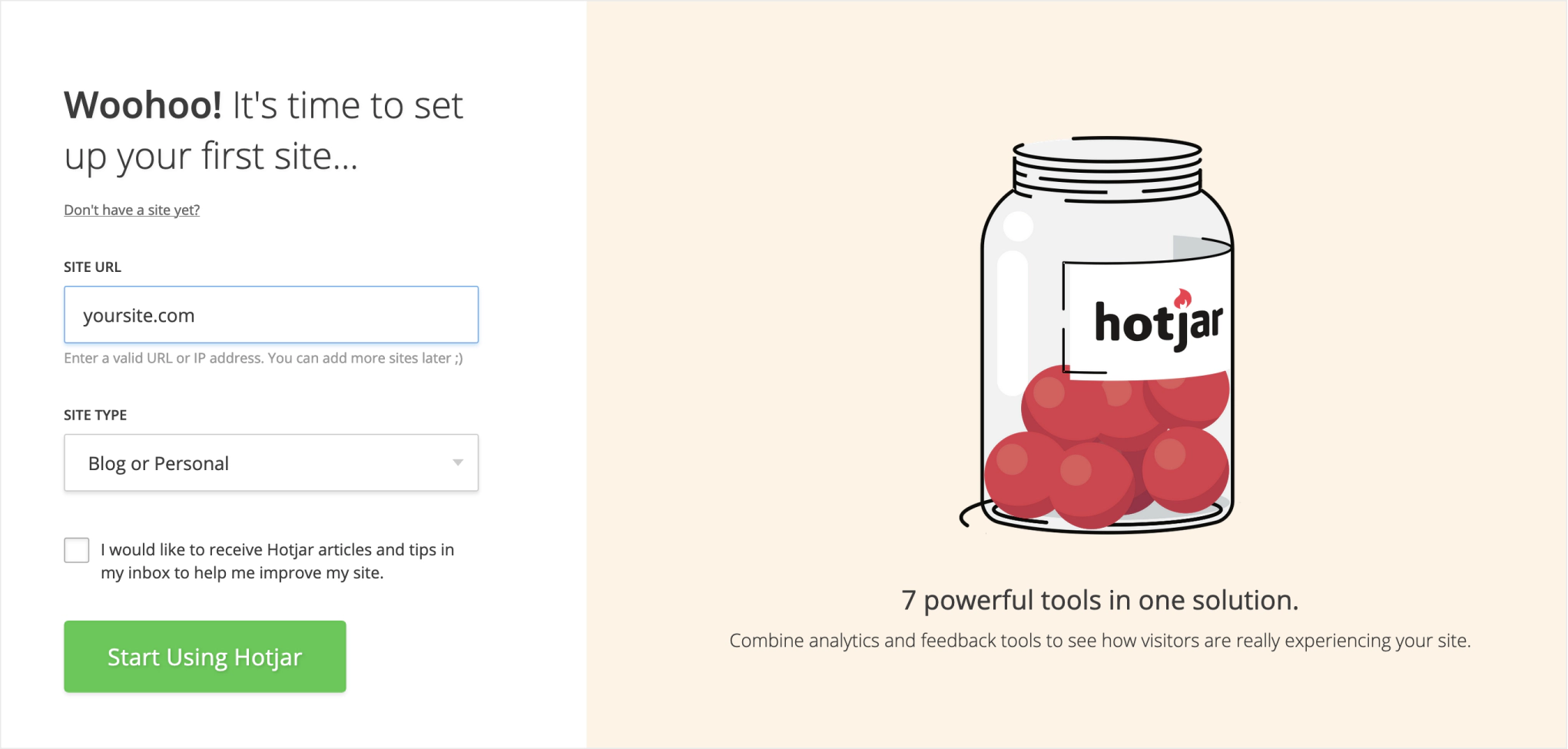
Get the tracking code
Once you’ve created a new property you will be redirected to the tracking code page:
Copy the provided code snippet to your clipboard.
Use Ghost Code Injection
In Ghost you can inject code across your entire site or on an individual post or page. Since Hotjar needs to track user behaviour across your entire site, we’ll use the global code injection feature which can be found in the Ghost Admin settings menu.
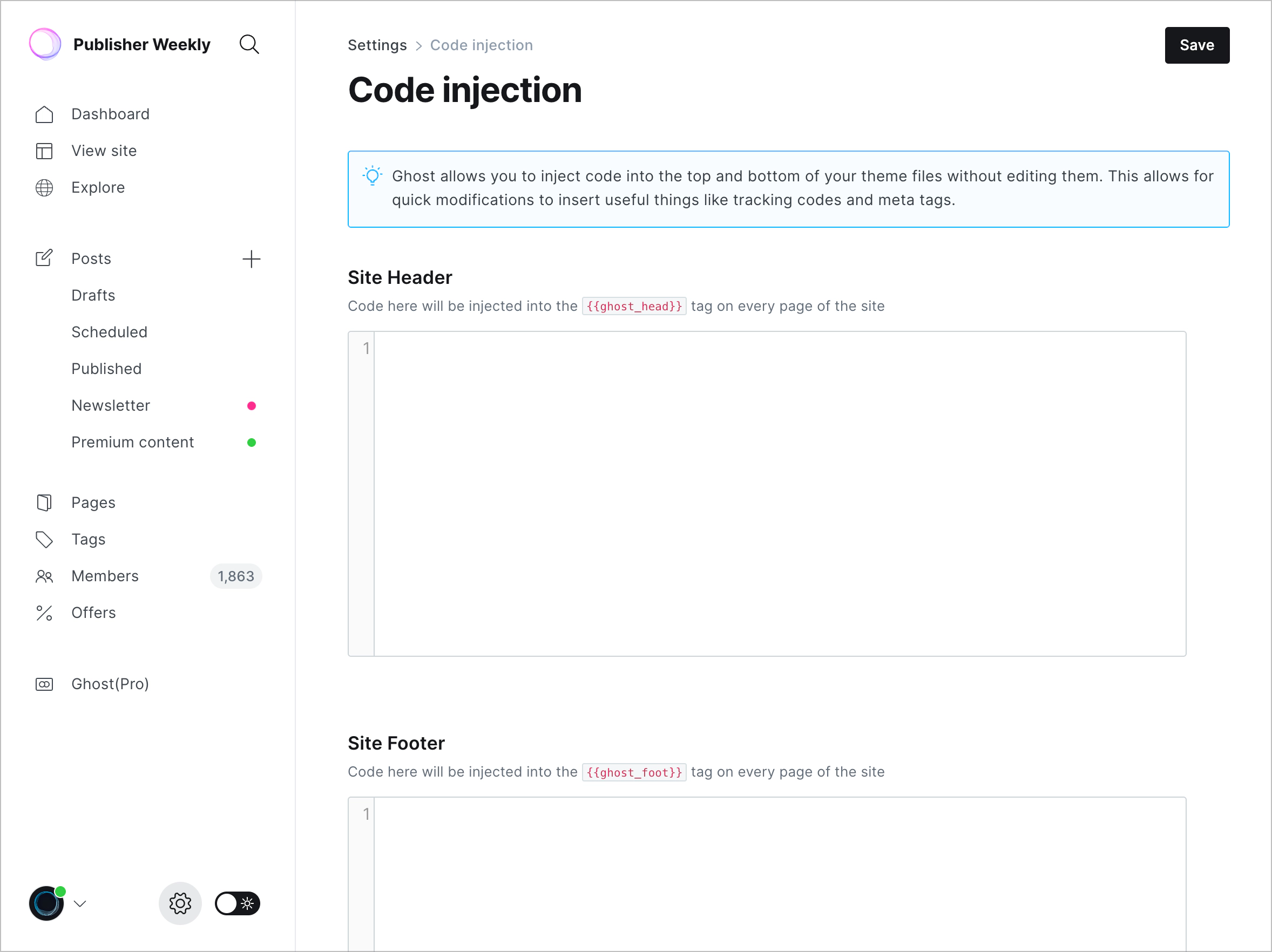
Hotjar requires the tracking code to be in the <head> of each page on your site, so paste it into the Site Header section and hit save.
Your site is now fully integrated with Hotjar – you can use the verify installation button to check everything is working as expected. From here, you might want to check out the Hotjar resources to find out how to make the most of the tool.


